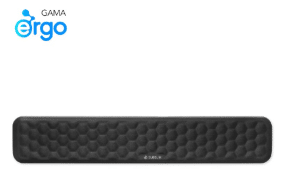SOPORTE TECLADO PRESTIGE DEL COMBO DUAL PRESTIGE EXTENDED

Para conectar el nuevo Combo Dual Prestige Extended al ordenador, tienes dos opciones:
- Conectar por radiofrecuencia 2.4G utilizando el receptor USB que encontrarás en el compartimento de las pilas del teclado y que es único para ambos dispositivos, teclado y ratón.
- Conectar por bluetooth.
Cómo conectarel teclado Prestige del Combo Dual Prestige Extended utilizando el receptor USB.
- Busca un puerto USB libre en tu ordenador y coloca el receptor USB que encontrarás en el compartimento de las pilas del teclado.
- Enciende el teclado en la pestaña de conexión de la esquina superior derecha.
- Selecciona el canal 3, correspondiente a la conexión por Radiofrecuencia, clicando Fn + 3 y manteniendo apretado hasta que veas que la luz de la batería parpadea. Espera unos segundos a que se realice la conexión y el teclado se vinculará automáticamente.
Cómo conectarel teclado Prestige del Combo Dual Prestige Extended por Bluetooth al ordenador.
- Enciende el bluetooth de tu ordenador.
- Enciende el teclado en la pestaña de conexión de la esquina superior derecha.
- Selecciona el canal 1 o 2 clicando Fn+ el número de canal seleccionado y dejando apretado hasta que la luz de la batería comience a parpadear.
- Ve a los ajustes de tu dispositivo > añadir un nuevo dispositivo por Bluetooth y busca> SUBBLIM Keyboard. Clica encima para vincular.
- Antes de comenzar a trabajar, configura tu sistema operativo clicando Fn + E para Windows, Fn+ Q para iOS o Fn + W para Android.
Cómo conectar el teclado Prestige del Combo Dual Prestige Extended por Bluetooth al iPad.
- Enciende el bluetooth de tu iPad.
- Enciende el teclado en la pestaña de conexión de la esquina superior derecha.
- Selecciona el canal 1 o 2 clicando Fn+ el número de canal seleccionado y dejando apretado hasta que la luz de la batería comience a parpadear.
- Ve a los ajustes de tu dispositivo > añadir un nuevo dispositivo por Bluetooth y busca> SUBBLIM Keyboard. Clica encima para emparejar.
- Antes de comenzar a trabajar, configura tu sistema operativo clicando Fn + E para Windows, Fn+ Q para iOS o Fn + W para Android.
Cómo conectarel teclado Prestige del Combo Dual Prestige Extended por Bluetooth a una Tablet Android.
- Enciende el bluetooth de tu Tablet.
- Enciende el teclado en la pestaña de conexión de la esquina superior derecha.
- Selecciona el canal 1 o 2 clicando Fn+ el número de canal seleccionado y dejando apretado hasta que la luz de la batería comience a parpadear.
- Ve a los ajustes de tu dispositivo > añadir un nuevo dispositivo por Bluetooth y busca> SUBBLIM Keyboard. Clica encima para emparejar.
- Antes de comenzar a trabajar, configura tu sistema operativo clicando Fn + E para Windows, Fn+ Q para iOS o Fn + W para Android.
Esto no es necesario, porque el teclado usa el modo de suspensión para ahorrar baterías. Para activarlo, simplemente presione cualquier tecla en el teclado. Sin embargo, si no lo está usando por un período de tiempo más largo, le recomendamos apagar el teclado en la pestaña de la parte superior derecha del teclado.
No es posible revertir estas funciones, de modo que para usar las funciones de las teclas f1-f12 marcadas en azul debe mantener pulsada simultáneamente la tecla Fn.
En cambio, las funciones de las mismas teclas f1-f12 en color gris, se usan sin tener que mantener la tecla Fn pulsada.
Asegúrese de que el teclado todavía esté conectado al dispositivo. Es probable que haya utilizado el mismo canal de conexión con otro dispositivo y se haya desconectado de este.
Encienda el teclado y presione Fn+el número de canal que quiere utilizar.
El LED de la batería del teclado parpadeará, indicando que está listo para emparejar.
Vaya a la lista de Bluetooth en el dispositivo y seleccione el teclado SUBBLIM Keyboard en la lista, tal y como hizo la primera vez.
Si así no funcionara, vaya a dispositivos vinculados anteriormente y en las opciones del SUBBLIM Keyboard dele a Olvidar dispositivo para desvincularlo completamente.
Después repita la configuración como si fuera la primera vez que lo conecta.
Para restaurar la conexión, siga estos pasos:
- Asegúrese de que la batería esta cargada.
- Apague el teclado y vuelva a encenderlo.
- Presione FN+el número del canal que quiere utilizar.
- El LED de la batería del teclado comenzará a parpadear. El modo de emparejamiento ahora está activado.
- Abra la configuración de Bluetooth en su PC y busque nuevos dispositivos.
- Cuando haya encontrado el teclado SUBBLIM Keyboard, seleccione Emparejar.
- Espere hasta que se establezca la conexión. ¡El teclado está listo para usarse!
Verifique si las baterías están llenas y hacen buen contacto dentro del compartimiento de la batería.
Cuando las pilas comienzan a estar descargadas la conexión bluetooth se vuelve inestable y es probable que experimente una escritura poco fluida o que se repiten letras al teclear.
Si el teclado se retrasa, recomendamos:
- Mantenga el teclado más cerca de la computadora.
- Asegúrese de que ningún otro dispositivo perturbe la señal y provoque el retraso.
- Mueva los altavoces de la computadora cuando estén en el camino.
- Reemplace las baterías del teclado para asegurarse de que las baterías no causen ningún retraso.
Si eso no funciona:
- Ejecute la solución de problemas de hardware para descartar un problema de rendimiento con la computadora que hará que todo el sistema se retrase.
- Actualice o reinstale los controladores de Bluetooth.
- Verifique la conexión Bluetooth entre su computadora y el teclado.
- Vuelva a instalar el teclado en la computadora.
Si su teclado no está escribiendo los caracteres correctos, es posible que tenga seleccionado el idioma de entrada incorrecto.
Debe configurar el teclado para su sistema operativo, pulse la tecla Fn + E para Windows, Fn+ Q para iOS o Fn + W para Android.
Compruebe la configuración de preferencia de idioma de su sistema. Si el idioma correcto no está presente, agregue este idioma al sistema.
Si usa más de un idioma en su sistema, asegúrese de seleccionar el correcto.
Si el problema persiste, configure el idioma correcto como se explica en la página Cómo cambiar la configuración del teclado
Posiblemente el Windows esta desactivando el dispositivo Bluetooth para ahorrar energía, cosa que no es necesario en nuestro caso ya que lo hace el dispositivo de forma automática, hay que desactivar esta característica:
- En Inicio vamos a Configuración.
- Nos dirigimos a Dispositivos e Impresoras.
- Haz Click en el botón derecho de tu ratón sobre el BT Keyboard SUBBLIM y le das a Propiedades.
- Vamos a la pestaña Hardware y seleccionas el Dispositivo Bluetooth y entramos en las Propiedades.
- Pulsamos en Cambiar la configuración.
- En la pestaña Administración de energía, desmarcas la opción, “Permitir que el equipo apague este dispositivo para ahorrar energía”.
- Por si acaso, si también tienes el Dispositivo de entrada HID que esta junto a Dispositivo de entrada, haces los mismos pasos desde el 4 – 6.
Sigue los pasos que describimos a continuación.
- Asegúrate de que el teclado está conectado con tu Tablet y correctamente emparejado, de lo contrario no se mostraría el menú y las opciones indicadas a continuación.
- Ve a la opción Ajustes en la ventana de Aplicaciones de la Tablet.
En la parte izquierda aparecen diferentes opciones, debes elegir Idioma y entrada de texto. - Una vez seleccionada, en la parte derecha de la pantalla está la opción de Teclado Físico.
- Elige la opción Bluetooth keyboard y dentro de ella Configurar diseños de teclado.
- Aparece un menú con varios idiomas y debes escoger Spanish.